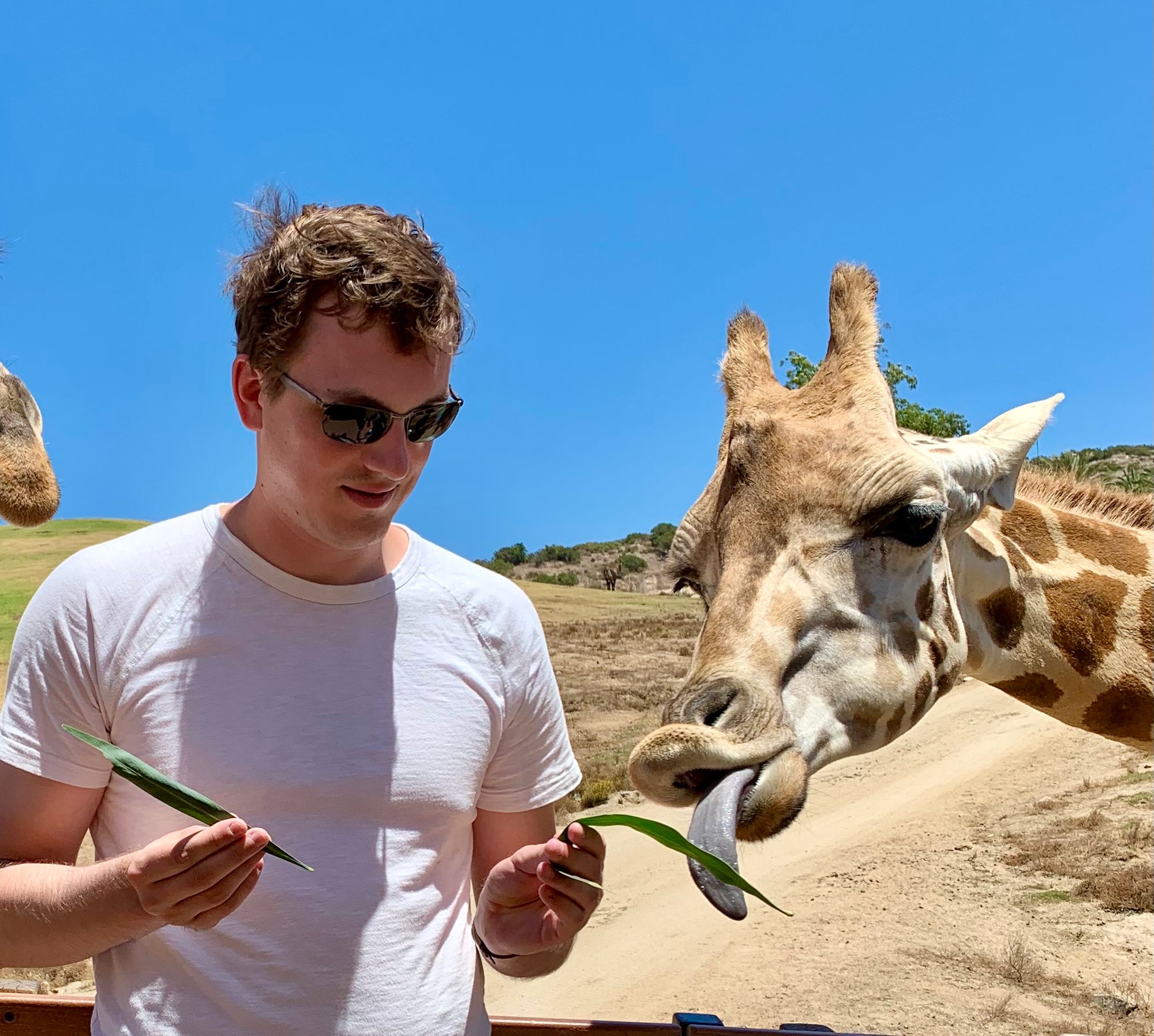Let's get this out of the way: I have no idea how people get their keyboards so clean for photos. I tried dusting and wiping with a damp cloth but the thing still looks like I rub white Cheeto dust on it for fun. My apologies.
I've been using my Kinesis Advantage 2 for almost 4 full years now and have many thoughts. As a tool I use nearly every day, I don't tend to think about it that much; it's just what I do all the time. But as COVID restrictions ease and people have a chance to see my desk and keyboard again, I've been thinking more and more about my keyboard and how I use it. In particular, Kinesis is launching a new iteration of the Advantage next year (apologies if the link dies after the product launches) and my particular keyboard is about to undergo some surgery (more on that in a future post) and I figured I should give the keyboard a proper sendoff with a review.
Background
I've had several injuries to the nerves in my right arm. A lifetime of playing baseball, video games, and just generally having bad posture have led to some real issues in my right shoulder and forearm. I've had both carpal and cubital tunnel syndrome several times, but late 2017 and early 2018 were particularly bad. I could barely straighten my right arm and had to shake it out every minute or two to stop the nerves from tingling or flashing pain. I needed an intervention.
With no background other than "I think my mom had one of these" (turns out, she did!) and "someone told me this brand makes ergonomic electronics", I found the Kinesis Advantage 2 and bought into every piece of marketing they had on the website.

My first few weeks with the keyboard were rough. As you can see, it's not a normally shaped keyboard. They keys aren't in the locations you'd normally expect (even accounting for my switch to Dvorak). It took me about 2 weeks to confidently touch type on the keyboard, which lined up nicely with my recovery from some nerve problems. From them until we landed in lockdown, this was my everyday work keyboard.
Features
There are more than a couple things that differentiate this keyboard from the average keyboard, such as:
- Keys live in concave wells
- Your thumbs get a dedicated cluster of keys
- The keys are aligned in a grid
- The keys don't meet in the middle
- The keyboard is slightly raised in the middle
- It comes with a builtin palm rest
- The switches (the part of the keyboard that registers a keypress) are mechanical
The idea is to minimize the distance your fingers have to travel. Theoretically, the extension and retraction of fingers causes extra strain, and so putting the keys into wells and switching off the standard, staggered key layout gets you a more efficient typing experience.
The keyboard also attempts to take advantage of your thumbs by putting many of the "hold it down to activate" keys under the strongest fingers. Most keyboards only really want you to use your thumbs for the spacebar (and most people only use one thumb, at that).
Then there's the giant space between the two keywells, and the massive palm rests. The keyboard tries to put your arms at about shoulder width to encourage a more open posture and help prevent shoulder problems. The palm rest raises your hand into a position where your fingers actually sit below your palms, removing some of the strain from flexing your wrists.
And, lastly, the key switches are mechanical. While the mechanical keyboard community has exploded in the last few years, mechanical switches are not generally used by most people. The effective difference between a mechanical key switch and a switch that you probably use is that mechanical switches don't need to hit the bottom of the switch to activate. Because there is extra room for your fingers to "follow through" without hitting the bottom, your fingers absorb less shock than they would on a membrane keyboard.
Most, if not all, of these claims are unproven. But I bought into them hook, line, and sinker.
Appearance
Some effort was made to make sure the Advantage 2 didn't look terrible, but I doubt it was too much. This, like most Kinesis products, screams out "I'm a professional!" I personally like the look, but it doesn't have the sleek contours of an Apple laptop or Logitech mouse.
Importantly, this thing is big. And it's not just wider than most keyboards people use nowadays: it's significantly taller than any other keyboard I've encountered. It's so tall that it doesn't fit in the standard keyboard desk trays I've found.
As you might expect at this size, the keyboard feels significant. It's noticeably hollow, particularly when you hear someone typing on it, but it seems to be extremely well built. The keycaps have a lovely, easily-readable font. They're a bit thin for the keyboard aficionado, but if you don't know how thick and sturdy keycaps can get, these will feel significant.
And then there's my favorite feature of all: the home row keycaps. The main keycaps are made out of a smooth ABS plastic. The home row is not only a different color and shape from the other keycaps, but a different plastic altogether. The PBT they used for these is a very different texture from the rest of the keycaps and makes it trivial to find the home row without looking. For a company trying to get you to touch type, these kinds of features make things just that little bit nicer to adjust to.

Comfort
The only reason you are considering this keyboard (likely) is for the typing experience. You probably don't care that people spend hours lubricating key switches and testing out different keycaps for their sound qualities. You want to type without pain.
This keyboard is the most comfortable keyboard I've ever typed on. It isn't particularly close.
I've had the chance to try out quite a few keyboards in my life. No, I haven't tried them all. But I've tried enough to figure out what is and isn't comfortable for me. I've tried little tiny keyboards like the Keyboardio Atreus and Advantage copycats like the Ergodox. I've been able to try extremely light and well lubricated linear switches, some of the clickiest switches available, and some of the most tactile switches known to man. I could not think of a more effective everyday keyboard configuration than the default Advantage 2 configurations.
Again, this keyboard is the most comfortable keyboard I've ever typed on.
It's almost mesmerizing how comfortable the keyboard is. Sometimes my hands feel like they're floating, even when I'm clearly resting on the palm rests. The brown switches normally don't feel particularly nice to me, but on the Advantage they feel like exactly the right amount of tactility. There's something about the Advantage 2 that makes you want to type "properly" and effortlessly.
Kinesis themselves have an entire set of instructions for using the Advantage 2, walking you through how they believe you should use the device. They try to encourage you to type the way people were taught in the 80s (or, so my parents tell me): don't bottom out your key presses and never look at what you're typing. I touch type just fine, but still haven't mastered typing force. Still, on the Advantage I feel encouraged to type with less effort.
My only complaint with typing comfort is with the F-key row. It's both very far away and poorly laid out (in my opinion). Every time I want to hit a key on the F row I need to look at the keyboard and very deliberately hit the key. I even find the keys to be too small for me to reliably hit only one; often I'll try to hit F9 and will accidentally tap F8, as well.
Thumb Clusters
The thumb clusters were such a game changer for me they get their own section of the review. Thumbs are an incredibly strong finger and well positioned to perform tasks on a keyboard, but the normal keyboard only assign them one key: the big-ass spacebar. What if that spacebar were smaller? What could we move down to the thumbs to make them more effective? What if we could reduce the load on the weakest finger (the pinky) and reduce the number of wrist contortions necessary to do actions like copy-and-paste? How much happier would your wrists be?

Turns out, they are much happier. Mine certainly are. All the system modifiers that normally require wrist rotations (Control, Alt, etc.) are in the thumb cluster on the Advantage 2. Because of this, your other fingers almost never leave the main cluster of keys and you get to type with more rhythm. It's hard to describe how amazing it is to not reach out for extra keys with your pinky so often.
Thumb clusters are so amazing that I've spent quite a bit of effort trying to get more out of them. What if I could trigger the numpad from the thumb cluster and avoid the number row? What if things like the = could live closer to the homerow instead of living up in the corner of the keywell? The thumb clusters are so effective that I've tried to rethink everything I thought I knew about keyboard layouts in the past.
And the best part of the thumb clusters: they're exactly where I want them. No competitor seems to be able to get the thumb placement correct. The Ergodox in particular suffers from this for me: my thumbs seem to hover just off the cluster and it feels like a stretch to reach the keys in the cluster.
Typing Speed
Quantitatively, there's no real difference in typing speed between this keyboard and my laptop keyboard, or any other keyboard that I've tested in recent memory. I type at around 110 words per minute on Monkeytype with every keyboard I own (after an adjustment period for each), so I'm not setting any records but I'm also no slouch.
Gaming
This is a typing keyboard.
Many people play games on their computer. This is not a gaming keyboard without rebinding many keys. For example, it is incredible uncomfortable and unnatural to rest your left hand over WASD like you would do for most games. The keywells are working against you for most of default key configurations. While the thumb clusters open up some potential for extra functionality and the ability to save off layout profiles is really nice, this keyboard doesn't fit the requirements for a good gaming keyboard, at least as I understand them.
Sound
Mechanical keyboards are stereotypically quite loud. They are certainly louder than most keyboards in offices these days, but that's because modern office keyboards tend to be made of rubber or silicon. Mechanical switches have plastic and metal parts that run into each other and typically come in larger chassis with larger keycaps. All of this leads to more noise.
The Kinesis Advantage 2 delivers a deep, hollow sound from its massive plastic case. The sound carries quite far, but is reasonably deep and not particularly distracting over the hum of normal office noises. When I was still working in an office, there were enough other people doing things that my keyboard's noise sat right about the normal hum of the office. It was no more annoying than the printer clicking on and off, or Jeff and Geoff arguing about some problem in the break room.
But now I'm working from home and there are no more noises to hide my keyboard. There's just my roommate and me, and the keyboard is deafening in a quiet setting. For large parts of lockdown I used a different keyboard to keep my roommate's sanity intact.
The Advantage has an option to create even more noise! There's a setting you can turn on to simulate the sound of a "clicky" type mechanical switch at the point of actuation. The purpose of the feature is to try to train yourself to stop exerting force on the switch when you hear the sound. I never had any luck getting that to work, though I did try for a little bit, and I don't know of anyone who actually uses the feature. Just in case, I recorded some audio of that typing test. You can tell it doesn't make a huge difference when actually typing.
Sound tests
Each sound test is preceded by 5 finger snaps for reference.
Advantage 2
MacBook Pro:
Advantage 2 with click mode
Customization
When purchasing
Aside from different colors and keycap sets, there is really only one level of customization you can do at purchase time with the Advantage 2: you get to pick between linear and tactile switches. Most people I've encountered appreciate a tiny bit of tactility while typing on mechanical switches, but the gaming community definitely prefers linear switches. If you're coming from a gaming background, you might prefer a linear switch. This is something I can't really help with.
Key mapping
But after you get your Advantage 2, there is quite a bit of key mapping you can do. If you want, you can rebind keys directly from the keyboard. It will then save off the modifications to its internal storage device and have it available to use going forward. I personally moved all the arrows keys around to one side of the keyboard, but left the rest of the keys untouched. It was extremely easy and intuitive to switch keys from the keyboard itself.
If you need more than just the ability to move keys around, there is a clunky piece of software you can use to modify the layout from your computer. It's a bit slow and confusing, even relative to something like QMK, but it allows you to do more complex bindings. I've personally turned my spacebar and backspace into the Control key when held (it stays a space or backspace if I tap it) because I almost never would want to hold them down. My tab key is under my Command key if I tap it so my pinky doesn't have to stretch as far to reach.
The ability to create these dual-function keys is incredible. For me, it's taken the thumb cluster from a breakthrough idea to something truly irreplaceable. I can take things like the shift keys or the numpad actuator and move them under my thumbs, where they're out of the way but enable much nicer
Customization is, in short, available to you. It's not quite at the level of a QMK, and it's a bit difficult to understand at first, but it's a very powerful tool and it'll get you almost every use case you could want. If this is the only fancy keyboard you plan on purchasing, it'll definitely satisfy your needs for customization.
Value
This is not a cheap keyboard. At nearly $400, it's going to be hard for people to justify, especially when you can get a perfectly good keyboard for $20. A very good gaming-oriented keyboard will run you around $120 from what I've been told, and even the king of profit margins (Apple) will sell you a keyboard for $100. You can even get features not offered by the Advantage (wireless connectivity or backlighting) in that same $100 price range.
What if you want an "ergonomic" keyboard with better wrist angles? Several brands offer keyboards with slightly better ergonomics than the normal keyboard layout. You may even want a split layout, in which case Kinesis themselves have a competitor with the FreeStyle. This can be had for pretty cheap; even the Freestyle is about $100.
But things change when you want to get that split ergonomic keyboard with mechanical switches. The Atreus from Keyboardio is the cheapest option I've found, but you're making some drastic changes to the form factor (and kind of cheating the definition of "split"). Their Model 100 is closer, but is rarely in stock. I know ZSA has offerings like the Moonlander and the Ergodox EZ, but those are price competitive with the Advantage and lack the keywells.
And that's kind of it, as far as I'm aware. The only other competitors that I know of are custom-built by enthusiasts. And I only know of 1 of those designs, the Dactyl Manuform, that has concave keywells.
So the Advantage is best in class, though the class has a size of 1 unless you want to build your own keyboard. I guess that means it's worth it?
Verdict
The Kinesis Advantage 2 helped me type again. That's the greatest endorsement I could give to any keyboard. Until I discovered the world of thousand dollar keyboards (I don't have one, but I do watch TaehaTypes), I thought the Advantage was the best keyboard money could buy.
But quarantine has really shown what the keyboard isn't good for. It's not meant for the person working in their living room sitting next to their roommate. It's meant for someone in an office with things going on around them, or someone working from home from a private office. It's too big to take to the coffee shop to do work, and it's too big for some of the desks I've seen people use during lockdown. You might say that it was built for the 90s (which is when it was originally built), where work happened in the office and your computer wasn't portable.
Maybe the Advantage is a dated device. It's large, loud, and certainly not sleek. But if you want the most comfortable typing experience possible from a pre-built keyboard, this is the keyboard for you. If you're worried about injuries from typing, this is the keyboard for you. But if you work next to your spouse while they take their Zoom calls and they already complain about the noise from your laptop's keyboard, I'd pass.